In this article, you will find the steps to install HBO Max on FireStick. These steps will also work on FireStick Lite and all other Fire TV devices, including FireStick 4K, New FireStick 4K, and New FireStick 4K Max.

HBO is one of the most popular pay-TV services worldwide. Owned by Warner Media Studios, HBO offers a wide range of quality entertainment in the form of TV shows and TV movies. You can now stream all the original content from HBO on your FireStick with the HBO Max app. This app is now available for download via the Amazon App Store.
However, HBO Max is not just about the HBO originals. It also sources licensed content from several third-party media services and distributors. For instance, HBO Max has acquired the rights to stream the popular sitcoms Friends and The Big Bang Theory.
You will also find top-notch content from services like DC, TCM, Adult Swim, Studio Ghibli, Cartoon Network, Looney Tunes, Sesame Workshop, and more. All in all, HBO Max is one of the best Fire TV Stick apps for high-quality entertainment.
Attention, FireStick Users!
Governments and ISPs constantly monitor your online activity, and accessing copyrighted content on your Fire TV Stick could lead to serious trouble. Currently, your IP isvisible to everyone. I strongly recommend getting the best FireStick VPN to mask your IP address and securely stream your favorites.
I personally use ExpressVPN, the fastest and most secure VPN available. Not only is it easy to install on any device, it comes with a risk-free 30-day money-back guarantee. Plus, if you're not 100% satisfied, you can always get a refund. ExpressVPN is currently also offering a whopping 3 extra months free on their annual plan!
Here are reasons why using a VPN at all times is essential.
Read:How to Install and Use Best VPN for FireStick
Sign up for HBO Max
HBO Max is a paid service, and you must sign up for a subscription. Therefore, I am providing the steps to buy the subscription first before I proceed to the installation steps.
Note: If you are already an HBO cable TV channel customer, HBO Max is free. You do not need to pay the monthly subscription fee separately.
Follow the steps below to sign up for HBO Max:
1. On any browser of your choice, go to https://hbomax.com. Click SIGN UP NOW on the web page or the SIGN UP button in the top right corner

2. Choose one of the available subscription plans. As I write this guide, two plans are available:
- $14.99 per month
- $69.99 for 6 months
Note: The six-monthly plan currently offers a 20% discount. The subscription prices may change later.
On the following page, provide the required information (including your name and email address) and click CREATE ACCOUNT

On the subsequent page, provide your payment and billing information to buy the subscription in order to use HBO Max on FireStick and other devices. Currently, only credit and debit card payments are supported.
How to Install HBO Max on FireStick
Now that you are signed up for the service, you will want to install the HBO Max app on FireStick to start streaming your favorite content. HBO Max is directly available from the Amazon Store. Follow the steps below to install the app on your Fire TV device:
1. Click Find followed by Search on the FireStick home screen.

Note: If you are using the old version of Fire TV OS, click the search option in the top-right corner of the screen (the magnifying glass icon)
2. Type in the name of the app (i.e. HBO Max) using the onscreen keyboard (usually, you just need to type in the first few letters). Click HBO Max when it appears in the search results.

3. Now, choose the HBO Max tile in the Apps & Subscriptions section (you may need to scroll down to view this section).

4. Click Get if you are downloading HBO Max on FireStick for the first time. If you have downloaded the app before, you should see the Download option instead.

5. Wait while FireStick downloads and installs the app. This may take a minute or two.

6. When the app installs, click Open to launch it. If you want to use the app later, I have provided the steps to access it in the next section.

HBO Max installation is now complete on FireStick.
Highly recommended if streaming with free or low-cost services 👇
How to Stream on FireStick Anonymously
As soon as you install the right apps, your FireStick is all ready to stream your favorite content. However, before you start, I would like to warn you that everything you stream online is visible to your ISP and Government. This means, streaming free movies, TV shows, Sports might get you into legal trouble.
Thankfully, there is a foolproof way to keep all your streaming activities hidden from your ISP and the Government. All you need is agood VPN for Fire Stick. A VPN will mask your original IP which is and will help you bypass Online Surveillance, ISP throttling, and content geo-restrictions.
I personally use and recommendExpressVPN, which is the fastest and most secure VPN. It is compatible with all kinds of streaming apps and is very easy to install on Fire TV / Stick.
We do not encourage the violation of copyright laws. But, what if you end up streaming content from an illegitimate source unintentionally? It is not always easy to tell the difference between a legit and illegal source.
So, before you start streaming on your Fire Stick / Fire TV, let’s see how to use ExpressVPN to keep your streaming activities hidden from prying eyes.
Step 1:Subscribe to ExpressVPNHERE. It comes with a 30-day money-back guarantee. Meaning, you can use it freefor the first 30-days and if you are not satisfied with the performance (which is highly unlikely), you can ask for a full refund.
Step 2: Power ON your Fire TV Stick and go to Find followed by Search option.

Step 3: Now type “Expressvpn” (without quotes) in the search bar and select ExpressVPN when it shows up in the search results.

Step 4: Click Download to install the ExpressVPN app on Fire TV / Stick.
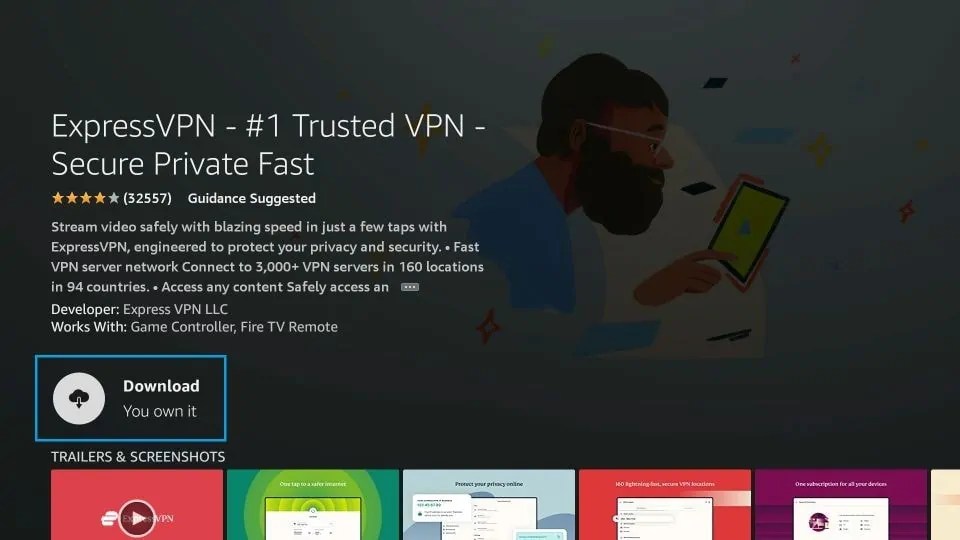
Step 5: Open the app and enter the login credentials that you created while buying the ExpressVPN subscription. Click Sign in.
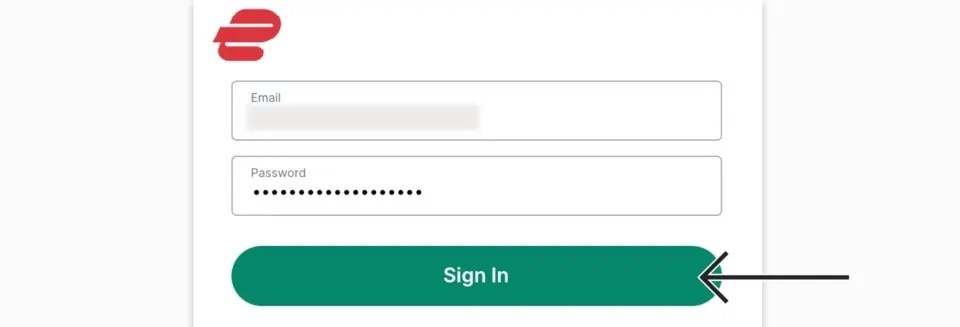
Step 6:Click the Power icon to connect to a VPN server. That’s all. Your connection is now secure with the fastest and best VPN for FireStick.
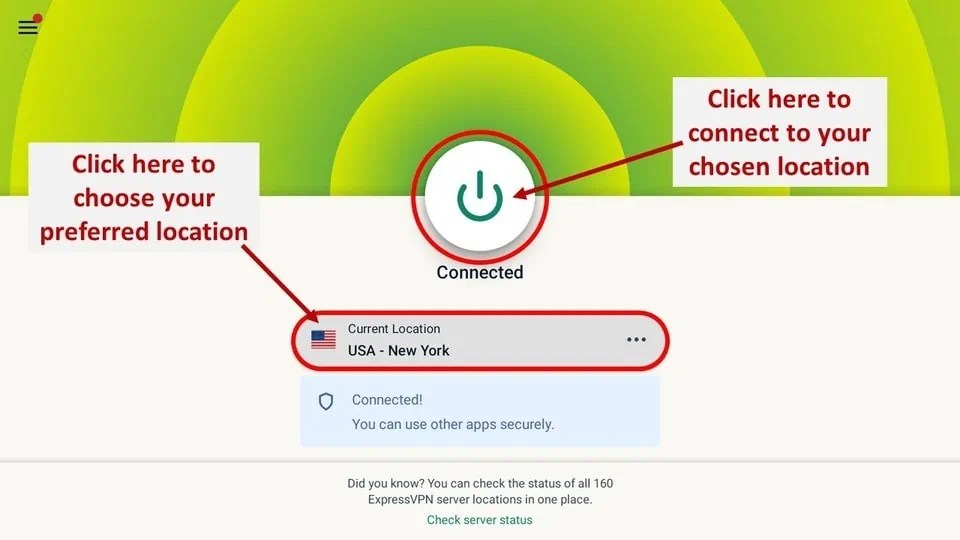
You can also read more detailed info onusing ExpressVPN with Fire TV / Stick.
How to Use and Access HBO Max on FireStick
Now that you have installed HBO Max on your Fire TV device, let’s see how to access and use the app. If you already know how to do it, you may skip this section.
1. On the home screen of your FireStick, click the 3-dot icon in the middle (next to the Settings icon on the right).
Note: If you are still using the older Fire TV OS, hold down the home button on your remote for 5 seconds and click Apps on the popup screen.

2. On the following window, select and then click the HBO Max tile to open the app. If you don’t see the app on this window, click the All Your Apps option at the bottom.

3. If you want to move HBO Max onto the home screen of FireStick, press the menu key (3-line button) on the remote. Click Move on the popup menu on the right. Drag and move the app to the top row.

4. Wait while the HBO Max app loads up. It should not take more than a few seconds.

5. When you run the app for the first time (and you are not signed in), you will see the following screen: Click Sign In if you have already subscribed to HBO Max.
If you haven’t subscribed, click Subscribe Now or follow the signup steps I have provided in the first section. If you wish to restore the purchase, click the option Restore Purchase: Amazon Appstore.

6. When you click Sign In, you see a window with a code. As it says, go to hbomax.com/tvsignin in any web browser on a computer or a mobile. Enter the code displayed on your FireStick screen.
Note: If you aren’t already, you will need to log in to your HBO Max account in the web browser.

7. This is the home screen of HBO Max on FireStick once you are signed in. You may scroll down and explore the wide range of content available through multiple categories.

8. When you scroll down, you also see the HBO Max Hubs category. Here, you will find the list of all the channels and sources from where this service gets its content, including HBO, DC, TCM, Cartoon Network, and more.

9. Let’s go back to the top of the home screen of the HBO Max app and click Browser.

10. When you do that, you see a popup with a list of various categories. Click any category of your choice to browse the content. Scroll down to view more categories after ‘Comedy’

11. If you have something particular in mind, simply click the Search option on the top of the home screen to look it up.

12. Click Settings to personalize your HBO Max experience.

13. Within the Settings, you will find the following options:
- Closed Captioning
- Help
- Do Not Sell My Personal Information (only for California residents)
- Privacy & Terms
- Info

Wrapping Up
This guide demonstrated how to install and watch HBO Max on FireStick. If you wish to stream all your favorite content from HBO and more, get HBO on FireStick now. This app is now available on the Amazon Store, and you can download it easily by following the steps provided in this guide. If you have any questions or feedback, let us know via the comments section below.
Related:
- How to Install HBO Max Kodi Addon
- How to Jailbreak a FireStick
- How to Install Sling TV on FireStick
Suberboost Your FireStick with My Free Guide
Stay Ahead: Weekly Insights on the Latest in Free Streaming!
No spam, ever. Unsubscribe anytime.
Legal Disclaimer -FireStickTricks.com does not verify the legality or security of any add-ons, apps or services mentioned on this site. Also, we do not promote, host or link to copyright-protected streams. We highly discourage piracy and strictly advise our readers to avoid it at all costs. Any mention of free streaming on our site is purely meant for copyright-free content that is available in the Public domain. Read our full disclaimer.
Disclosure -FireStickTricks.com is reader-supported blog. When you buy a product through links on our site, we may earn commission. Learn More
